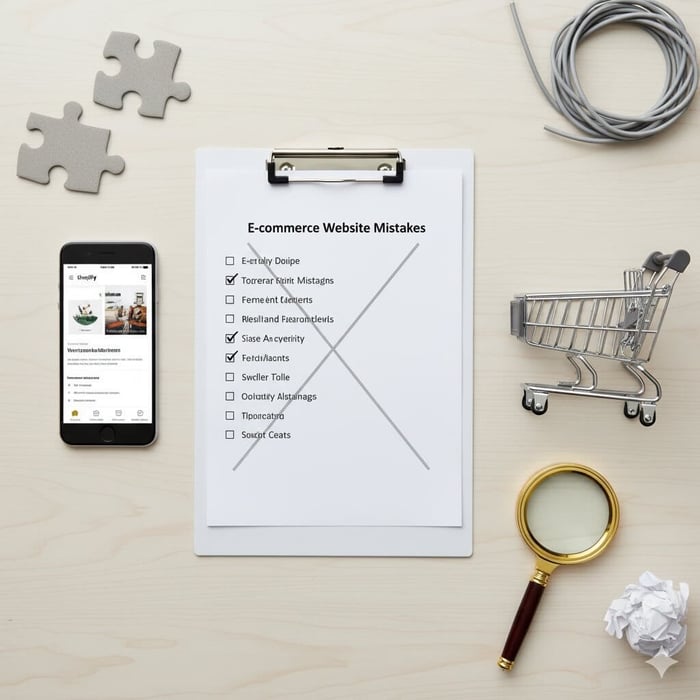Table of Contents
This is a guest blog post by Optimising, the leading Melbourne SEO agency. They’ll give you a few essential tips on how to improve your site’s SEO. Enjoy!
Do you want to increase your organic traffic and sales?
SEO or Search Engine Optimisation is something you might have read about, but aren’t quite sure how to do it! All you do know so far is that it’s something you want to use to improve your eCommerce site.
In this article, we’ve got six tasks you can do to improve your Shopify site’s SEO right now. These are easy, actionable tips that are necessary if you want your Shopify store to be competitive.
1. Write specific meta descriptions and page titles with strong calls to action (CTAs)
Right, so what are meta descriptions and page titles?
Essentially they’re what users see when they Google a search term (or search in Bing, Internet Explorer or otherwise) and see a list of results, like the one below. By writing your own, you can create compelling calls to action for users and grab their attention.
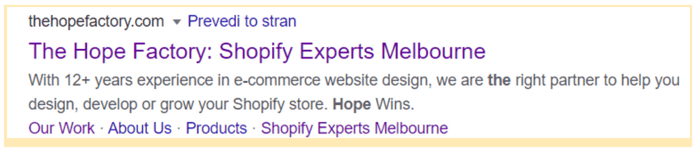
The Hope Factory: Shopify Experts Melbourne - this is the page title
With 12+ years experience in e-commerce website design,… - this is the meta description.
Writing strong, persuasive and specific meta descriptions should be one of the first tasks on your SEO list.
For eCommerce sites with huge catalogues, this can be very time consuming and we’re not suggesting you write these for hundreds of pages! But you should write custom metas for:
Home Page
Collection Pages
About Us Page
Sale Page
Bonus Pages
Top Performing Product Pages
Top Performing Blog Pages (if you have them)
The great news is that Shopify makes updating your meta descriptions and page titles super simple. For example, to update a Collection page meta and page titles:
Head to Products >> Collections
Click on a Collection
Scroll down to Search Engine Listing Preview
Enter your Meta Description and Page Title in the boxes provided
Remember to Save the page (top right).
You can repeat this process to update your Product Pages, Pages and Blog Posts too! Just click on the relevant subcategory.
Please note: If you want to update your Shopify homepage meta you can find it under Online Store >> Preferences
2. Check for duplicate collections
Duplicate collections are bad for everyone. They are confusing, they provide a poor user experience and they can be damaging to your sites SEO performance. For eCommerce sites we really want to keep our Collection pages as clean and organised as possible.
What do we mean by duplicate collections? These can be Collections that have similar names and the same products
yoursites/collections/shoe
yoursites/collections/shoes
yoursites/collections/shoe-collection
They can be collections where filters create new pages.
yoursites/collections/shoes-red
yoursites/collections/shoes-blue
yoursites/collections/shoes-green
And so on.
If you have two collections that contain the same products, ask yourself if there is any benefit for having these two collections? Unless you have a good reason, get rid of one, and redirect it to the single collection.
3. Check what pages (and how many) are indexed
This is a neat little hack to quickly check which of your Shopify pages has Google indexed.
Simply open up a new Google search.
Then type site: yourdomain.com.au
Make sure to replace yourdomain.com.au with your website's URL.
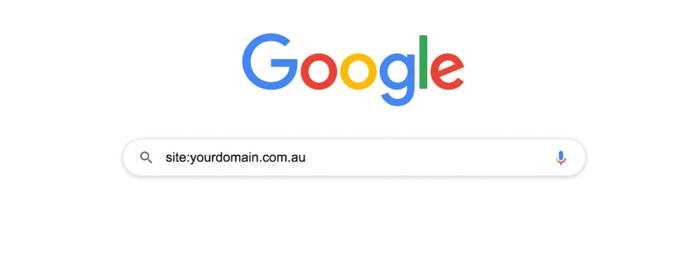
Click enter and then you’ll get a list of what web pages from your site are indexed on Google.
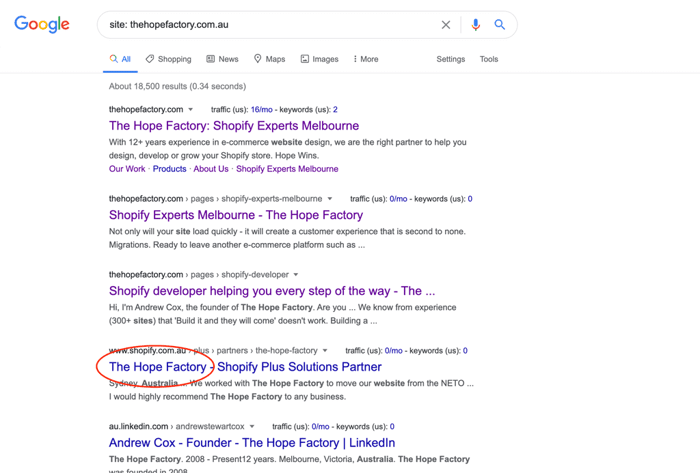
This is not a perfect search, but it is a great way to check your site's presence in Google search results.
You can also see how many results have been returned. This is especially useful if you’ve recently migrated your site without using a migration specialist, or added new content. You can use it to easily check if your site has been properly indexed and to check that you aren’t having any indexation issues.
For example, you can see The Hope Factory returns 93 results. If we knew our website has a lot more pages than that (like hundreds of product pages), we’d immediately know there is a problem!
It’s also a way to scan your page title and meta descriptions, and to check if your business name is appearing on the end of your Page Title, which is a common practice.
To be clear you can also see all of this information in Google Search Console, but the above is a quick and easy option in case you don’t have access to your Google Search Console data yet.
4. Check if your MyShopify Domain is being indexed
Your Shopify site comes with a default MyShopify name. It’s basically a filler name you put in before you connect your domain and you keep this store name forever.
This is the URL you use to login to your Shopify store. If you aren’t sure what yours is, just login to Shopify and look at what your URL says.

There are literally millions of pages from Shopify that have the MyShopify site indexed. Some of these don’t have a custom domain, but many are errors.
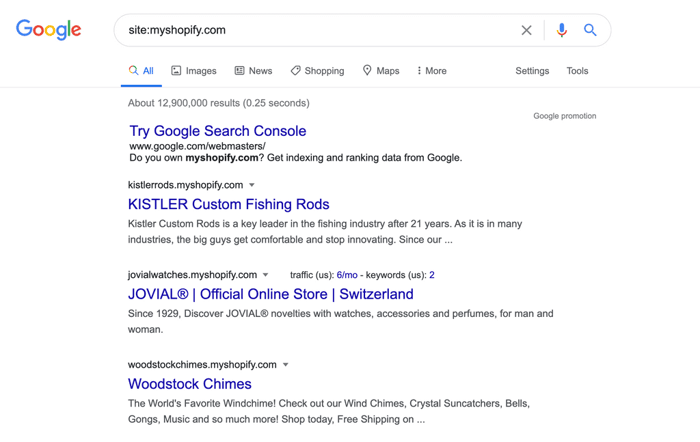
Check if your MyShopify pages are indexed. If they are, make sure your custom domain (ie: the one you bought) is set to be the primary domain. You can do this under the Domains section on the left-hand side. Select the option that says “Traffic from all your domains redirects to this primary domain”. You’ll then need to wait up to a couple of weeks for those pages to de-index.
If the pages are still floating around after a couple of weeks, you’ll need to start checking the internal links on your site to find them - such as links from a blog post to a product that has the incorrect URL structure.
5. Shopify Sitemaps
If you’ve been reading any SEO Guides they will all say you got to make sure you have dynamic sitemaps. Shopify automatically generates .xml sitemaps for your site, so you don’t need to worry about them. You can see yours at yourdomain.com.au/sitemap.xml
Once you have your Google Search Console up and running, we would suggest submitting your sitemap there.
6. Check your image sizes
Why should you care about image sizes?
Large images can slow down your page load speed, and page speed is important for your SEO. This is because Google cares about user experience, and a giant, oversized image taking way too long to load is annoying for users. They won’t bother waiting for it and will have a bad user experience! That’s why having optimised images is something you want to be thinking about early on.
Shopify does theoretically provide some image optimisation, but it isn't foolproof.
Instead, install a program like Screaming Frog that will crawl your site. It lets you crawl up to 500 pages for free, which should cover a reasonable amount. For a larger site, you may need to pay or look around for another option.
Crawl your site, and then check the Images column, and sort by file size. This will allow you to find any oversized images on your site, which you can then resize and reupload. There are also some apps you can try through the Shopify site.
Final thoughts
The reality is SEO can get pretty complex.
There are over 200 ranking signals and there truly is not one specific path you can take when working on your site’s SEO.
Improving and modifying your site, whether that’s through technical, content or structural changes takes time and resources, so you want to make sure you’re spending those resources wisely. This is where getting an expert's opinion and guidance on what you should be focusing can give you an edge.
Need help with your store SEO? Get in touch
This is a guest blog post by James Richardson, Founder at Optimising, a leading Melbourne SEO agency. They’ll give you some fantastic tips on how to improve your SEO rankings.